in windows 10 sometimes you wont see all network connected pc's when you access to network, most of the time it will dispaly very few pcs or only the pc's running windows 10, it doesn't show pcs running older version of windows (below windows 10), there are many thing to check to solve this problem, such as
1. Network Discovery
2. Firewall / Network Profile
3. SMB File Sharing Support
1 - Network Discovery
first of all please make sure to enable network discovery, see below picture, this is the first thing you need to check.
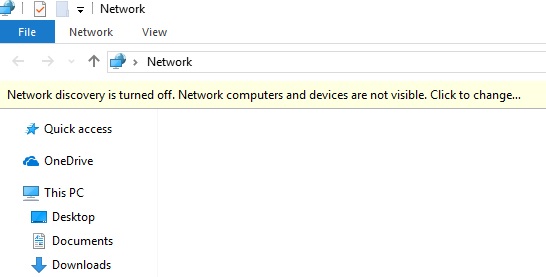
2 - Firewall / Network Profile
Please make sure you have correct firewall settings, this includes windows firewall and any antivirus related firewalls, if you enable multiple firewalls if will definitely created many problems. such as windows and antivirus firewalls together, make sure you use only one firewall, see below images, as you can see the image shows network type set as public antivirus firewall, this need to be other than public.
also you need to set correct windows network profile other than public, see below picture.
3 - SMB file sharing support
any finally make sure to enable SMB file sharing support, to do that,
1. go to control panel
2. click program and features
3. click turn windows features on or off
4. locate SMB file sharing support / SMB direct and enable (select all sub options as well)
5. finally restart pc and check
you should be able to see all network connected pc's and access to any shared folders if you use correct settings.


